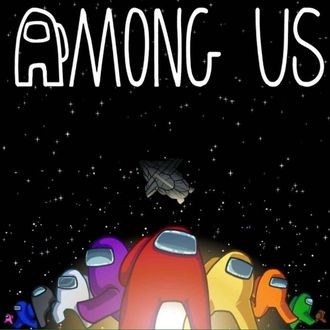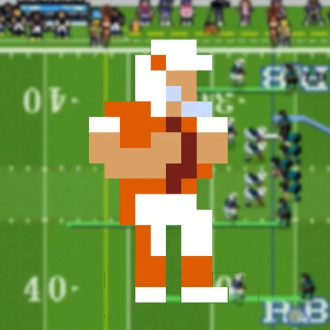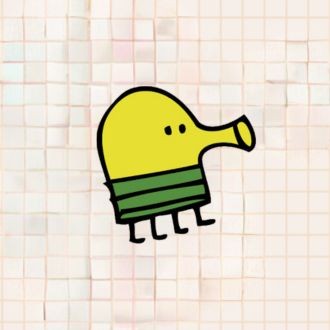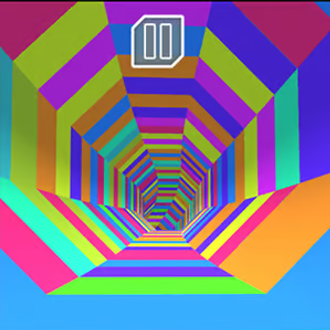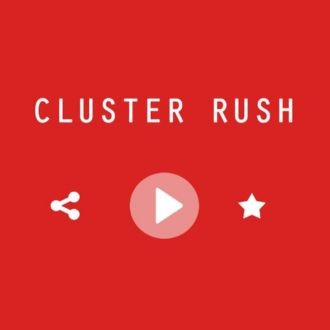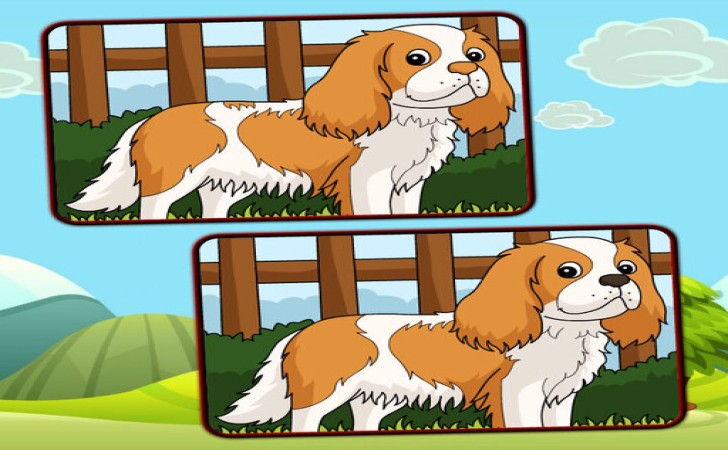
Please switch to a desktop computer to play
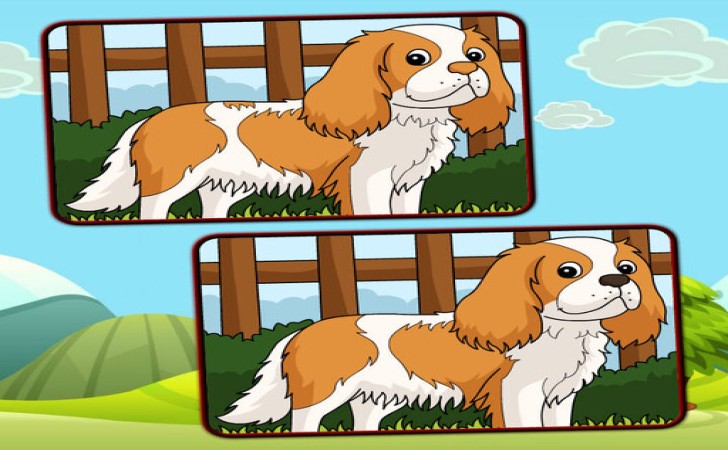
Play Dogs Spot The Differences
Frequently Asked Questions
-
What is Dogs: Spot the Differences and how does it play?
It’s a relaxing picture puzzle where two dog-themed images look nearly identical but contain several visual discrepancies. Your task is to locate each change—like altered colors, missing accessories, shifted objects, or shape tweaks—by tapping or clicking the exact spot. As levels progress, scenes become richer with details, encouraging careful observation and a steady pace.
-
How do I control the game on desktop and mobile?
On desktop, the mouse handles everything: click where you see a discrepancy and the game will mark it if correct. On phones and tablets, tap directly on the area that looks off; a gentle vibration or visual ring often confirms a successful find. A pause or gear icon usually reveals a brief control guide, plus toggles for audio and other options.
-
Are there time limits, lives, or star ratings?
Many builds use a countdown timer or a limited number of mistakes to keep rounds engaging. Completing a stage quickly and with high accuracy typically earns a top rating, often represented by stars or medals. If timers feel tight, look for a casual mode without strict limits, or replay levels to learn where differences tend to hide and improve your score.
-
What exactly counts as a difference and how precise must I be?
Valid spots include small color shifts, added or missing details on collars or toys, changes in shadows, and slight position adjustments of background items. You don’t need to hit a single pixel; the game usually accepts taps within a small radius around the correct location. If a tap narrowly misses, try again just beside your original mark.
-
Are there hints, and how can I use them effectively?
Hint buttons highlight a remaining discrepancy or briefly pulse the target region. Because hints are limited, it’s smart to save them for the final one or two items that stall your progress. If the game offers hint refills for watching a short clip or completing daily tasks, consider claiming them before attempting the trickier late-stage scenes.
-
What strategies help find differences faster?
Scan systematically instead of darting around—compare the images in a grid-like pattern from left to right and top to bottom. Let your eyes trace edges of objects, where small changes often hide. Blink and refocus if you’ve stared too long; short resets make discrepancies pop. When a section seems clean, move on and circle back later with fresh attention.
-
Can I zoom in or adjust visuals for comfort?
Some versions include pinch-to-zoom on mobile and a zoom slider or hotkeys on desktop, which helps with tiny details. Brightness and contrast adjustments, when available, improve clarity on dim screens, while reducing motion effects can lessen fatigue. If the game lacks built-in options, increasing your device’s display brightness or enabling system-level zoom can also help.
-
How does saving work, and why might progress disappear?
Web editions typically store unlocked levels and ratings in your browser’s local storage. Clearing site data, using private or incognito mode, switching browsers or devices, or denying storage permissions can reset that information. To keep your progress intact, stick to the same device and browser and allow the site to save data.
-
Is it suitable for kids, and can I change audio or language?
The subject matter is friendly and light, making it a good fit for younger players who enjoy dogs and visual puzzles. A settings menu usually lets you adjust or mute music and sound effects, and some builds offer language choices for on-screen text. If younger players are sensitive to timers, look for an untimed mode to keep the experience calm.
-
What can I do if taps feel inaccurate or the game runs slowly?
On touch devices, clean the screen and aim slightly inside object edges to avoid missing narrow targets; increasing touch sensitivity in your device settings can improve responsiveness. If performance stutters, close heavy apps and tabs, update your browser, enable hardware acceleration, and lower visual quality if that toggle exists. Restarting the browser or app and keeping the device charged often smooths animation and input timing.
-
 Sprunki Games
Sprunki Games -
 Minecraft Games
Minecraft Games -
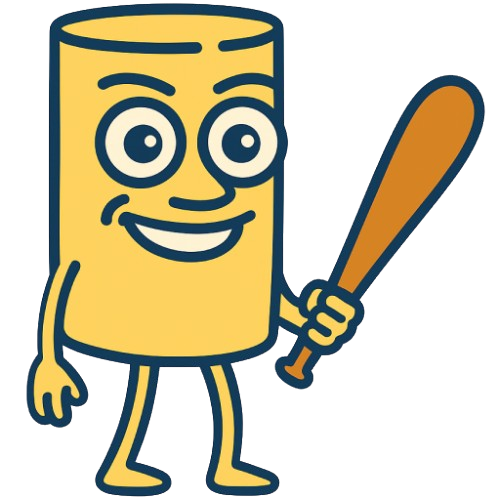 Brainrot Games
Brainrot Games -
 GTA Games
GTA Games -
 Toca Boca Games
Toca Boca Games -
 Roblox Games
Roblox Games -
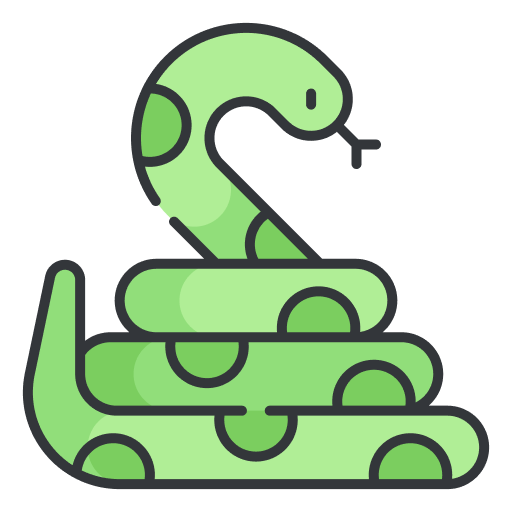 Snake Games
Snake Games -
 Dinosaur Games
Dinosaur Games -
 Dress-up Games
Dress-up Games -
 Online Games
Online Games -
 Games for Girls
Games for Girls -
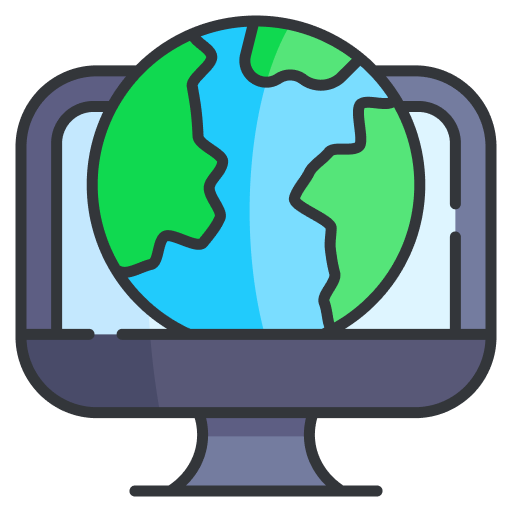 Games for Boys
Games for Boys -
 Mobile Games
Mobile Games -
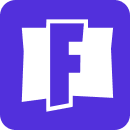 Fortnite Games
Fortnite Games -
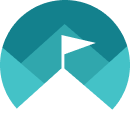 Top Games
Top Games -
 Action RPG Games
Action RPG Games -
 Action Games
Action Games -
 Brain Games
Brain Games -
 Car Games
Car Games -
 Multiplayer Games
Multiplayer Games -
 Basketball Games
Basketball Games -
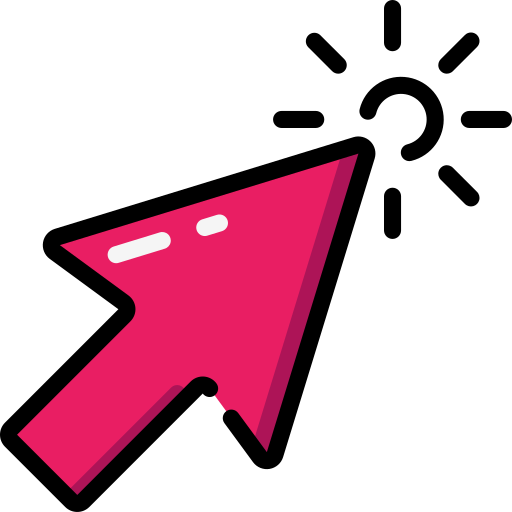 Clicker Games
Clicker Games -
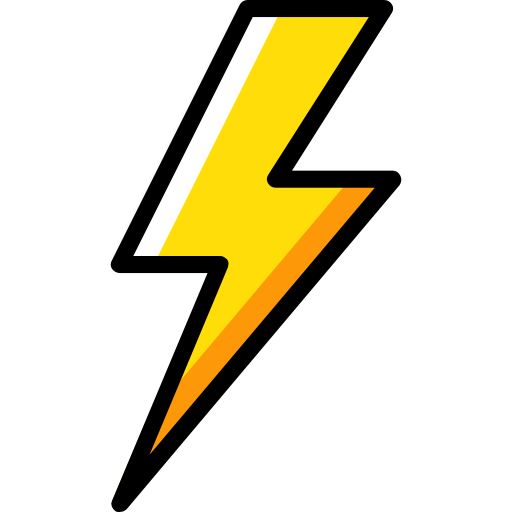 Flash Games
Flash Games -
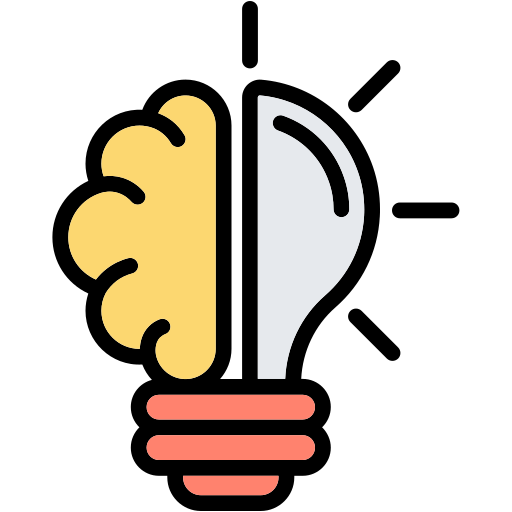 Skill Games
Skill Games -
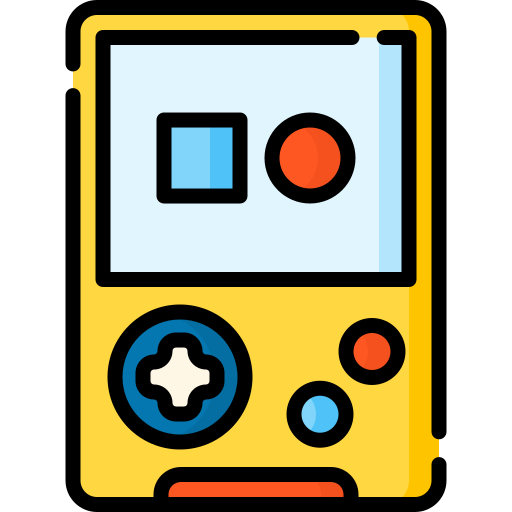 Classic Games
Classic Games -
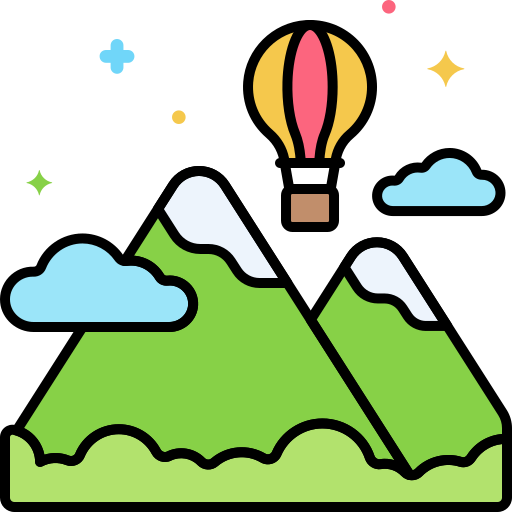 Adventure Games
Adventure Games -
 Running Games
Running Games -
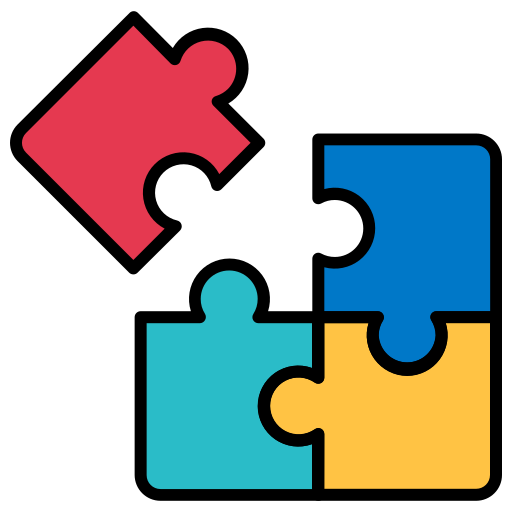 Puzzle Games
Puzzle Games -
 Strategy Games
Strategy Games -
 Popular Games
Popular Games -
 2 Player Games
2 Player Games -
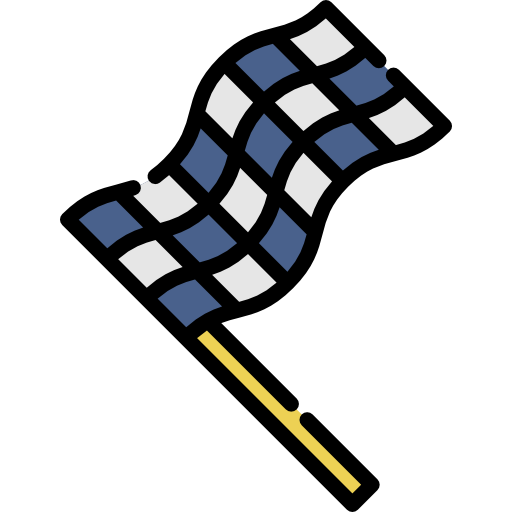 Racing Games
Racing Games -
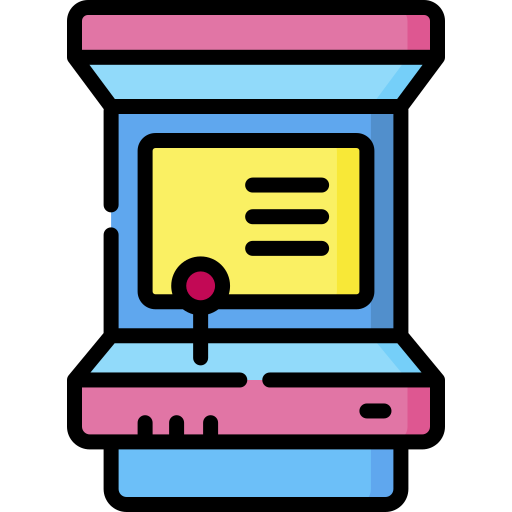 Arcade Games
Arcade Games -
 Sports Games
Sports Games