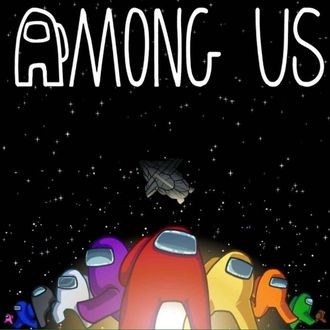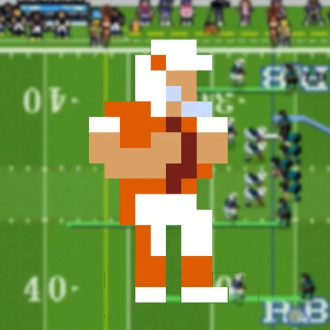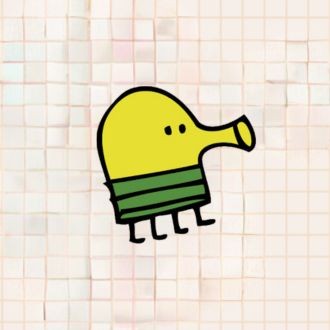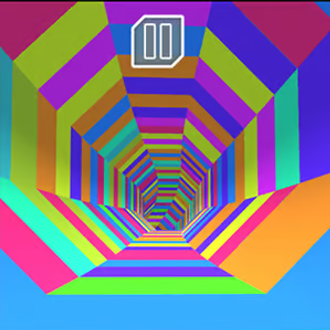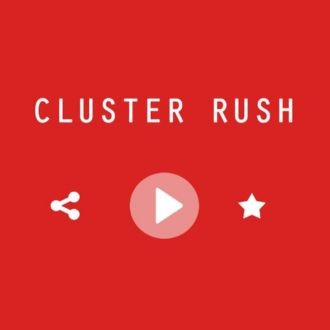Please switch to a desktop computer to play

Play Obby Minecraft Ultimate
Frequently Asked Questions
-
How do I start playing Obby Minecraft Ultimate online?
Open the page in a modern browser, press Play, and the opening course loads right away. This lightweight HTML5 browser game runs online with no download or installation, so you can switch to full screen, set volume and sensitivity, and begin your first jump sequence within seconds.
-
Is Obby Minecraft Ultimate a free game I can play with no download?
Yes. It’s a free game that launches directly in your browser—no clients, plugins, or installs. Quick loading on desktops, laptops, Chromebooks, and many phones makes it easy to play online during short breaks or longer obstacle‑course sessions.
-
What is the objective and how does progression work in this browser game?
You guide a blocky avatar through parkour courses packed with platforms, gaps, traps, and moving hazards. Reaching the checkpoint or goal unlocks the next stage, while optional routes and collectibles encourage replays. Many builds track best times and star ratings, so refining lines and clean jumps improves your overall progress online.
-
What are the default controls and movement basics for reliable jumps?
On desktop, move with WASD or the arrow keys, press Space to jump, hold Shift to sprint if available, and use C or Ctrl to crouch for tight passages; R typically restarts and Esc or P pauses. Start sprinting a moment before the takeoff block, jump just before the edge, and keep mid‑air inputs light so you land centered. Full screen helps with depth perception in this browser game.
-
Which tips help clear tough obstacles like ladders, slime pads, ice, and moving platforms?
Align before climbing and avoid over‑correcting on ladders. On bounce/slime pads, commit to a straight landing and resist steering in mid‑air. Ice needs early, gentle inputs—approach in a straight line and tap to adjust. For moving platforms, watch a full cycle, then jump when the platform is moving toward you to reduce relative speed during online play.
-
Does Obby Minecraft Ultimate work on phones and tablets, and how do I improve touch accuracy?
Modern mobile browsers handle it smoothly. Rotate to landscape, enable full screen, and use on‑screen sticks and buttons with short, deliberate taps. Set touch sensitivity so small swipes produce small adjustments, and keep your thumb slightly below the character so you can see edges and hazards clearly in this no download version.
-
How is progress saved, and will my checkpoints or times persist?
Most web builds store unlocked levels, best times, and settings in local browser storage. Returning on the same device and browser restores your data automatically. Private mode or clearing site data resets local saves; if sign‑in or cloud sync is offered, link your game to keep progress when you play online across devices.
-
Are there skins, trails, or modes like speedrun or time attack?
Many pages include cosmetic skins and trails unlocked by clearing levels or hitting time goals, plus optional time‑trial or speedrun modes with leaderboards. Cosmetics don’t change physics, so success still comes from clean movement and jump timing in this free game that runs in your browser.
-
Can I play with friends or share levels, and is there a region selector?
Some versions offer private rooms or party links; share the invite so friends can join instantly in the browser with no download. If a region option appears, choose the nearest server to reduce latency and keep movement in sync. Without lobbies, you can still compare screenshots or timing results after each run.
-
What are the system requirements and performance tips for smooth online play?
Any up‑to‑date browser with HTML5/WebGL support—Chrome, Edge, Firefox, or Safari—on modest hardware should be fine. Enable hardware acceleration, close heavy tabs or extensions, and go full screen to stabilize frame pacing. If settings exist, lower shadows or post‑effects, and prefer strong 5 GHz Wi‑Fi or Ethernet so this browser game stays responsive from the first jump to the finish portal.
-
 Sprunki Games
Sprunki Games -
 Minecraft Games
Minecraft Games -
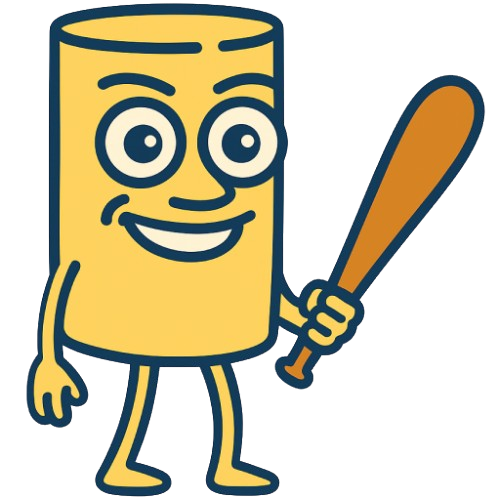 Brainrot Games
Brainrot Games -
 GTA Games
GTA Games -
 Toca Boca Games
Toca Boca Games -
 Roblox Games
Roblox Games -
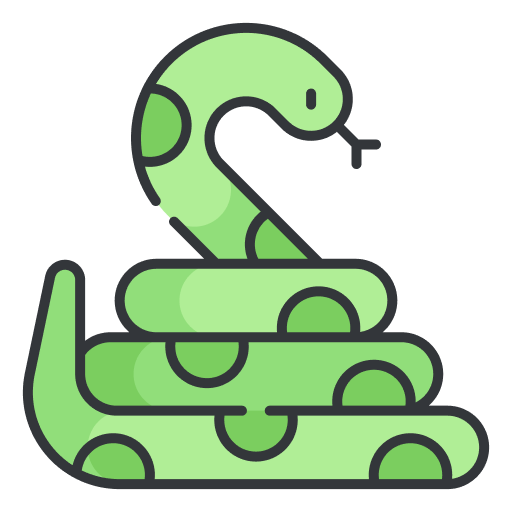 Snake Games
Snake Games -
 Dinosaur Games
Dinosaur Games -
 Dress-up Games
Dress-up Games -
 Online Games
Online Games -
 Games for Girls
Games for Girls -
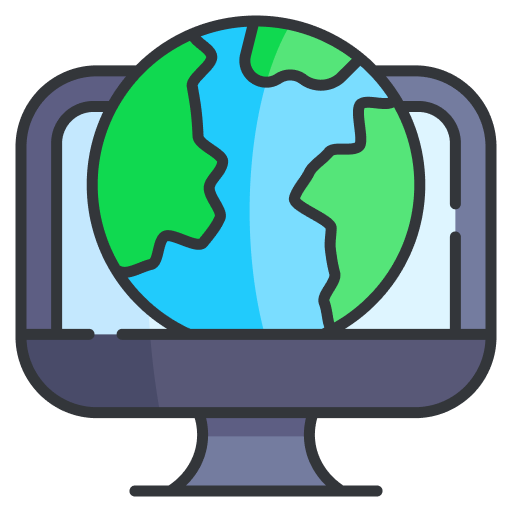 Games for Boys
Games for Boys -
 Mobile Games
Mobile Games -
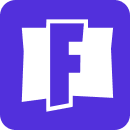 Fortnite Games
Fortnite Games -
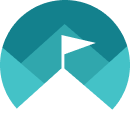 Top Games
Top Games -
 Action RPG Games
Action RPG Games -
 Action Games
Action Games -
 Brain Games
Brain Games -
 Car Games
Car Games -
 Multiplayer Games
Multiplayer Games -
 Basketball Games
Basketball Games -
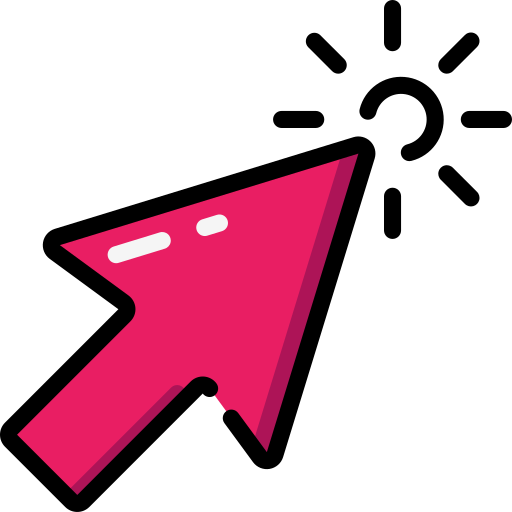 Clicker Games
Clicker Games -
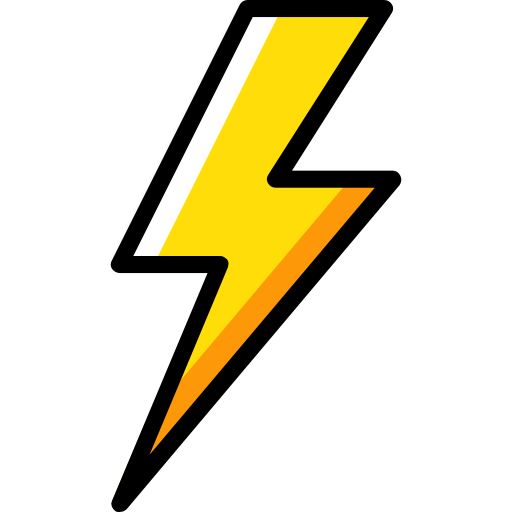 Flash Games
Flash Games -
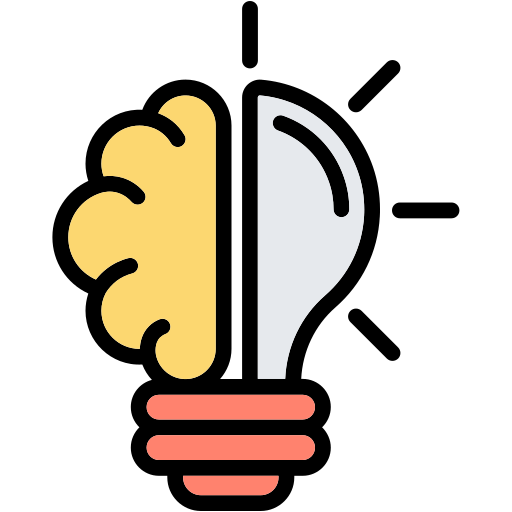 Skill Games
Skill Games -
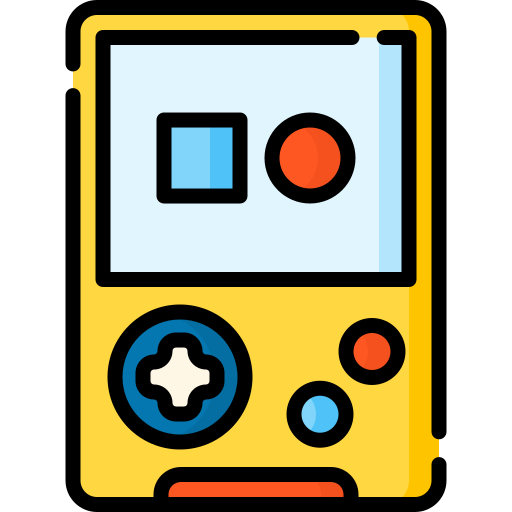 Classic Games
Classic Games -
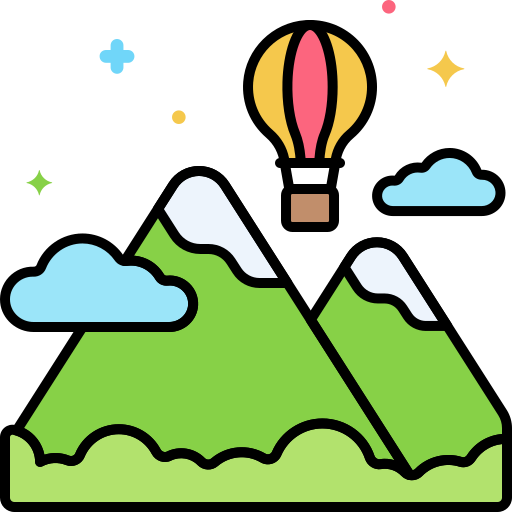 Adventure Games
Adventure Games -
 Running Games
Running Games -
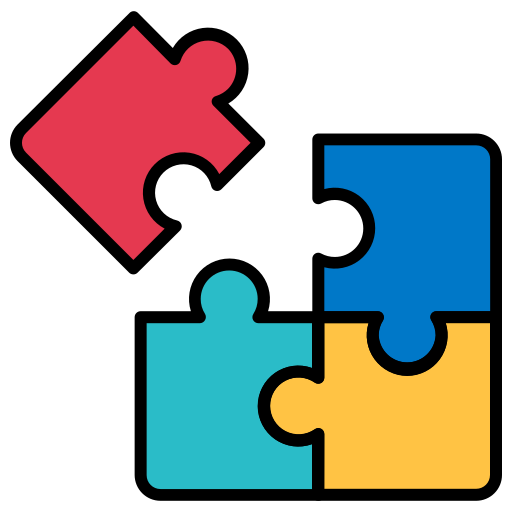 Puzzle Games
Puzzle Games -
 Strategy Games
Strategy Games -
 Popular Games
Popular Games -
 2 Player Games
2 Player Games -
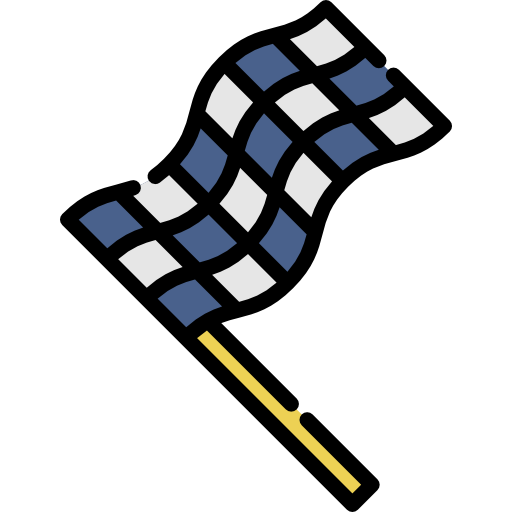 Racing Games
Racing Games -
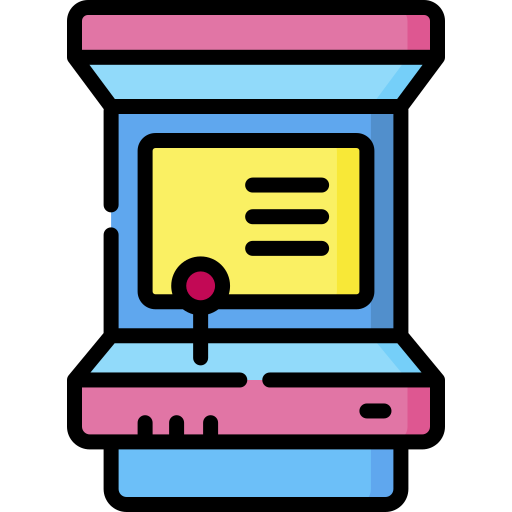 Arcade Games
Arcade Games -
 Sports Games
Sports Games