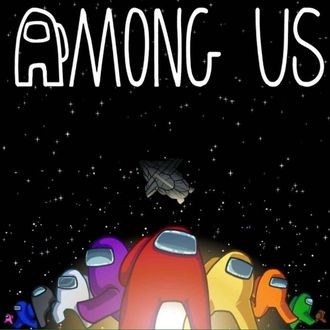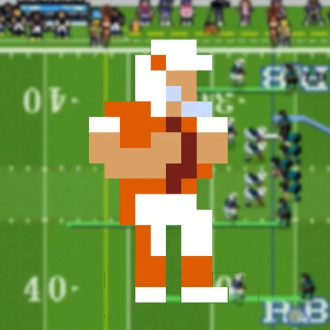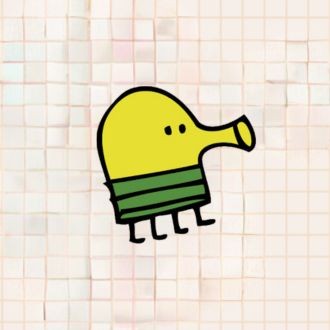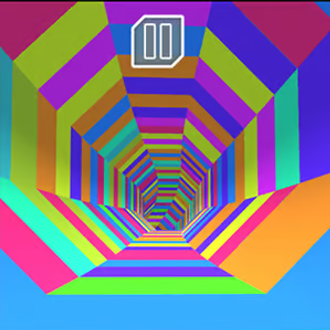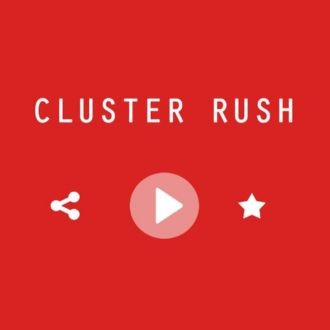Please switch to a desktop computer to play

Play Brawl Stars Coloring
Frequently Asked Questions
-
How do I start playing Brawl Stars Coloring Game online?
Open the game page in a modern browser, tap Play, and the first coloring scene loads instantly. It’s a lightweight browser game with no download, so you can begin picking colors, zooming, and filling areas right away. Full screen and audio toggles are usually available in the settings panel.
-
Is it a free game I can enjoy in my browser with no download?
Yes, this is a free game that runs entirely online with no download or installation. You can play on laptops, desktops, Chromebooks, and many phones, making it ideal for quick creative breaks at school or work.
-
What tools are included and how do they work in the web version?
Most builds offer a brush, fill bucket, eraser, color picker (eyedropper), undo/redo, zoom, and panning. Use the brush for detailed lines, the bucket to fill closed areas in one tap, and the eraser to correct mistakes. The picker lets you sample any hue on the canvas, keeping your palette consistent as you play online.
-
How can I color neatly and create smooth results on tricky outlines?
Zoom in before working near edges, place colors in light layers, and finish with gentle passes along the outline so the fill looks clean. Use the bucket for large zones, then switch to the brush for corners. Picking a mid‑tone first and then adding lighter and darker shades creates simple shading without overcomplicating the scene in this browser game.
-
Can I save, export, or print my finished artwork?
Most pages include a save or download button that exports your image as PNG or JPG. If a built‑in exporter isn’t present, take a screenshot in full screen for a clean capture. You can print from your device’s standard print dialog or share the file on social platforms—handy perks of a no download online experience.
-
Does it work on phones and tablets, and how do I improve touch accuracy?
Modern mobile browsers run the game smoothly. Rotate to landscape, enable full screen, and use two‑finger gestures to zoom and pan. Position your finger slightly beside the area you’re coloring so the outline stays visible, and use short, deliberate taps rather than long drags for precise control.
-
How is progress saved and will my gallery persist between visits?
The browser version typically uses local storage to save your current canvas, recent colors, and preferences. Returning on the same device and browser restores your work automatically. Private mode or clearing site data may reset progress, so keep a consistent setup for long‑term online play.
-
Are there accessibility or comfort options for easier coloring?
Look for toggles like thicker outlines, high‑contrast palettes, reduced animation, and color‑blind‑friendly sets. Full screen helps readability, and some builds include a grid or snap‑to‑edge fill to reduce slips. These adjustments keep the free game comfortable across different screens and lighting conditions.
-
What are the system requirements and performance tips for smooth online play?
Any up‑to‑date browser with HTML5 support—Chrome, Edge, Firefox, or Safari—on modest hardware should be enough. Keep the browser current, enable hardware acceleration, and close heavy tabs or extensions. Full screen can stabilize canvas performance in this lightweight browser game.
-
Can I choose different characters or import my own pictures?
The gallery usually includes multiple scenes inspired by fan‑favorite themes, with new pages added periodically. Some versions also allow uploading a local image to color inside the same toolset. If import isn’t shown in the menu, it may not be supported in that build, but you can still explore a wide selection of templates to play online.
-
 Sprunki Games
Sprunki Games -
 Minecraft Games
Minecraft Games -
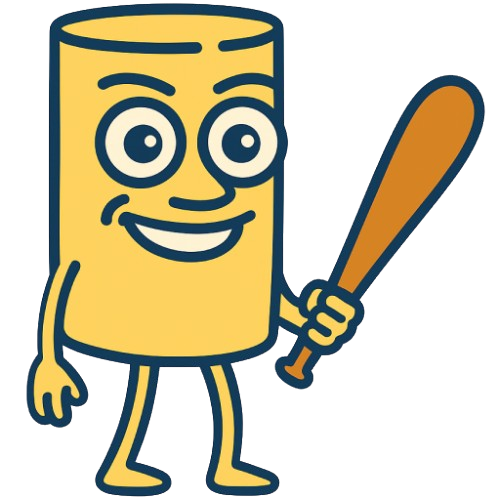 Brainrot Games
Brainrot Games -
 GTA Games
GTA Games -
 Toca Boca Games
Toca Boca Games -
 Roblox Games
Roblox Games -
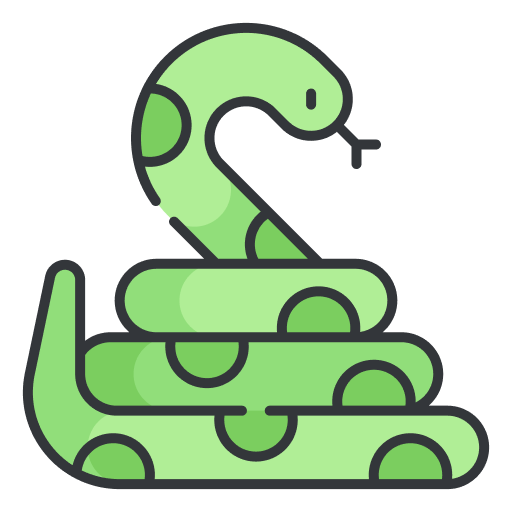 Snake Games
Snake Games -
 Dinosaur Games
Dinosaur Games -
 Dress-up Games
Dress-up Games -
 Online Games
Online Games -
 Games for Girls
Games for Girls -
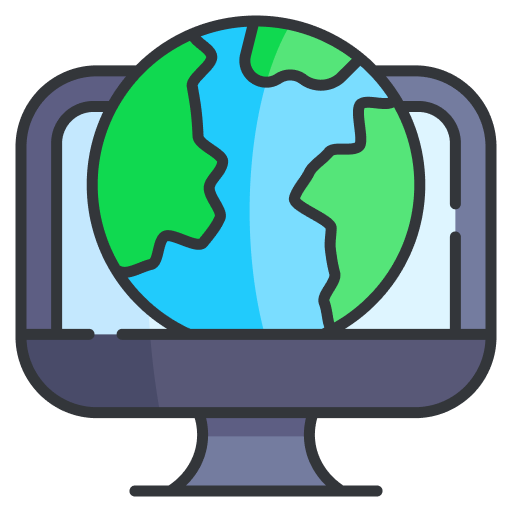 Games for Boys
Games for Boys -
 Mobile Games
Mobile Games -
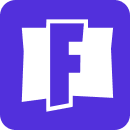 Fortnite Games
Fortnite Games -
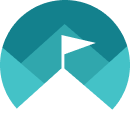 Top Games
Top Games -
 Action RPG Games
Action RPG Games -
 Action Games
Action Games -
 Brain Games
Brain Games -
 Car Games
Car Games -
 Multiplayer Games
Multiplayer Games -
 Basketball Games
Basketball Games -
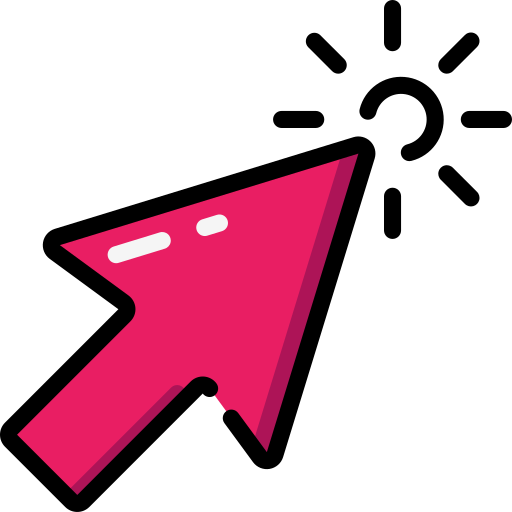 Clicker Games
Clicker Games -
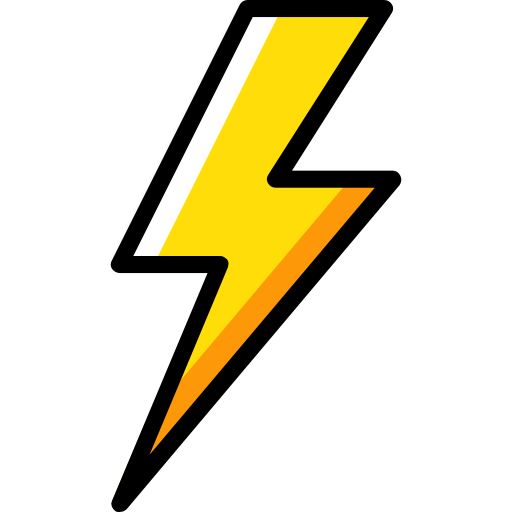 Flash Games
Flash Games -
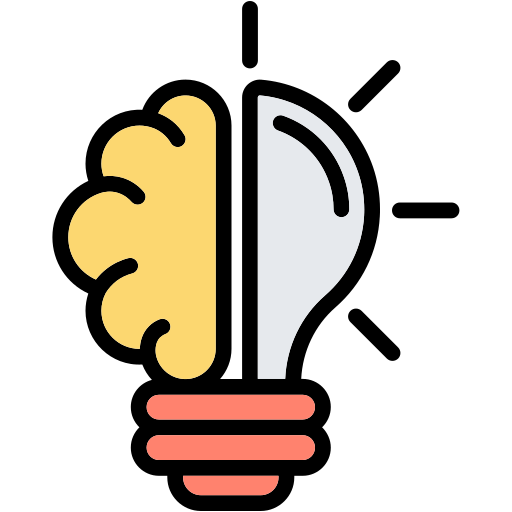 Skill Games
Skill Games -
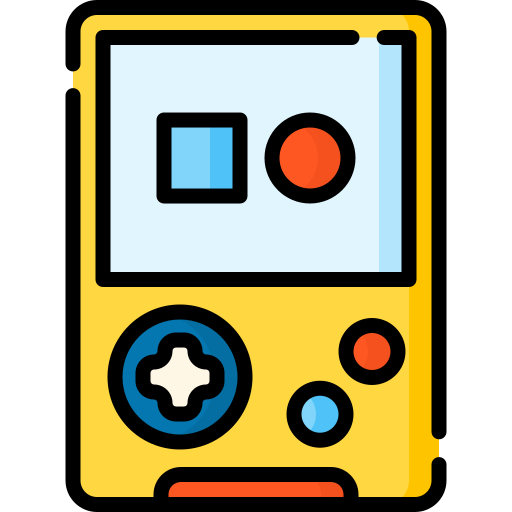 Classic Games
Classic Games -
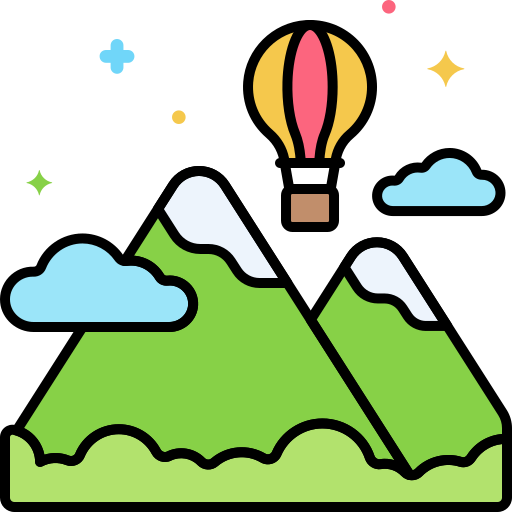 Adventure Games
Adventure Games -
 Running Games
Running Games -
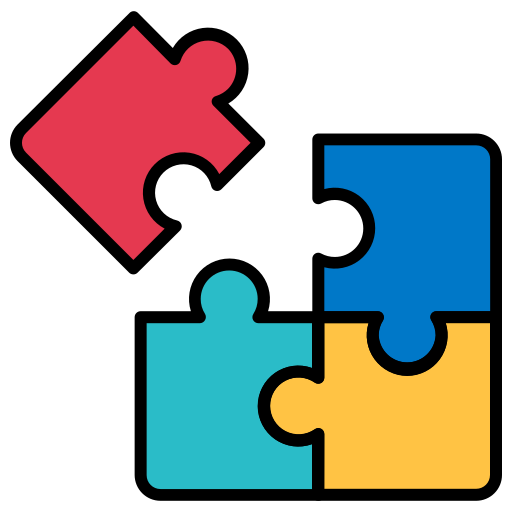 Puzzle Games
Puzzle Games -
 Strategy Games
Strategy Games -
 Popular Games
Popular Games -
 2 Player Games
2 Player Games -
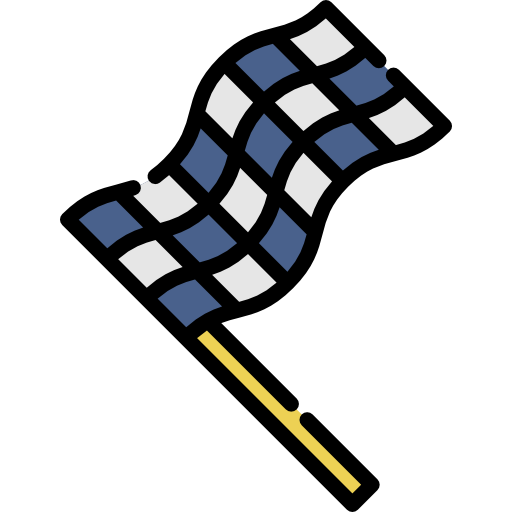 Racing Games
Racing Games -
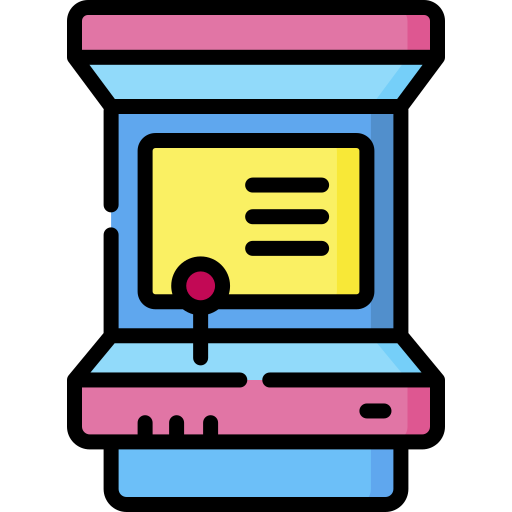 Arcade Games
Arcade Games -
 Sports Games
Sports Games